Attive 0.2 introduces Agents and Library for memories and prompts, with files coming soon.
Agents
Agents enable you to create specialized assistants in Attive. An agent is defined by a set of memories, prompts and custom instruction that defines the agent personality and goal.
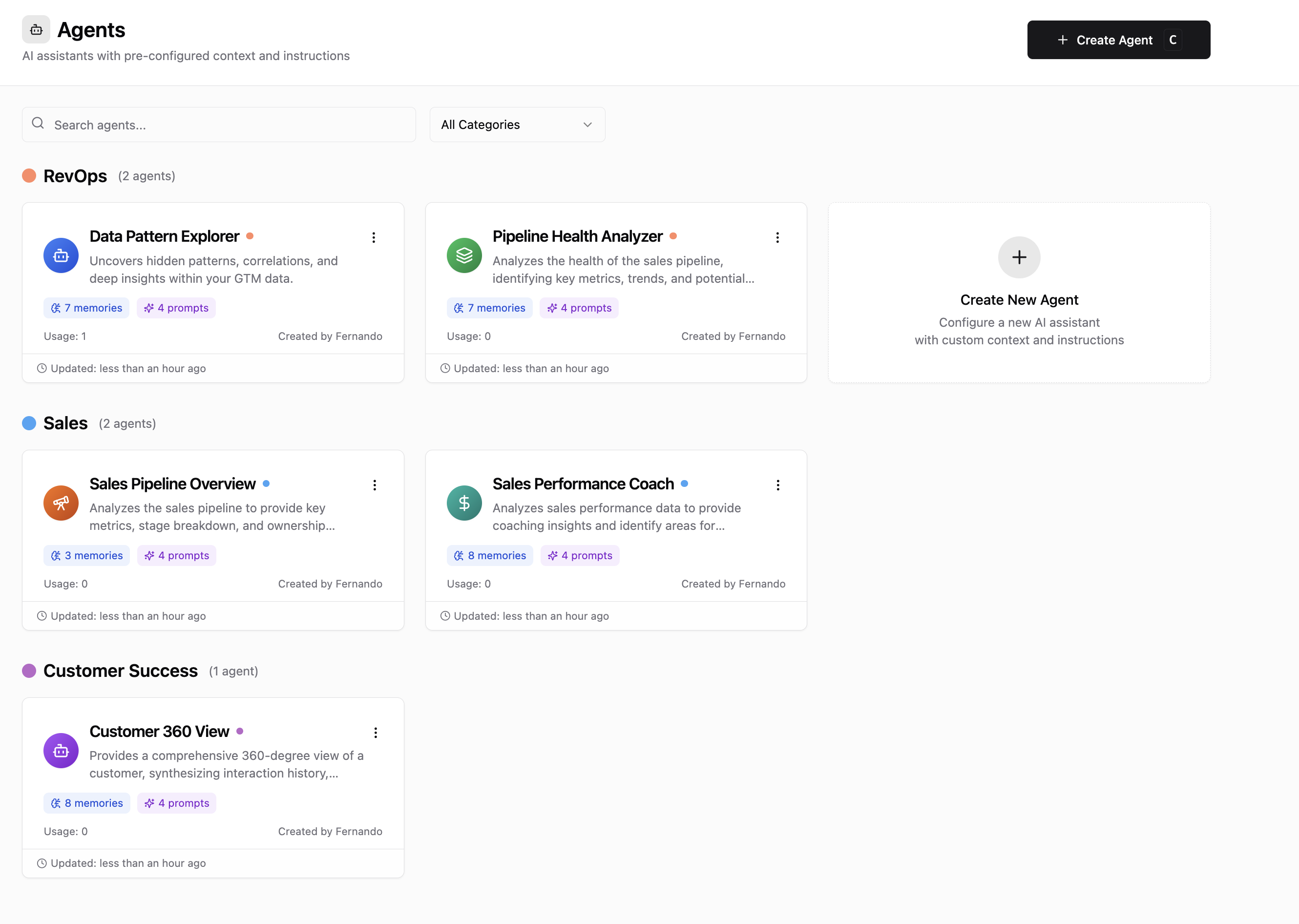
Your agents become easily accessible in the chat:
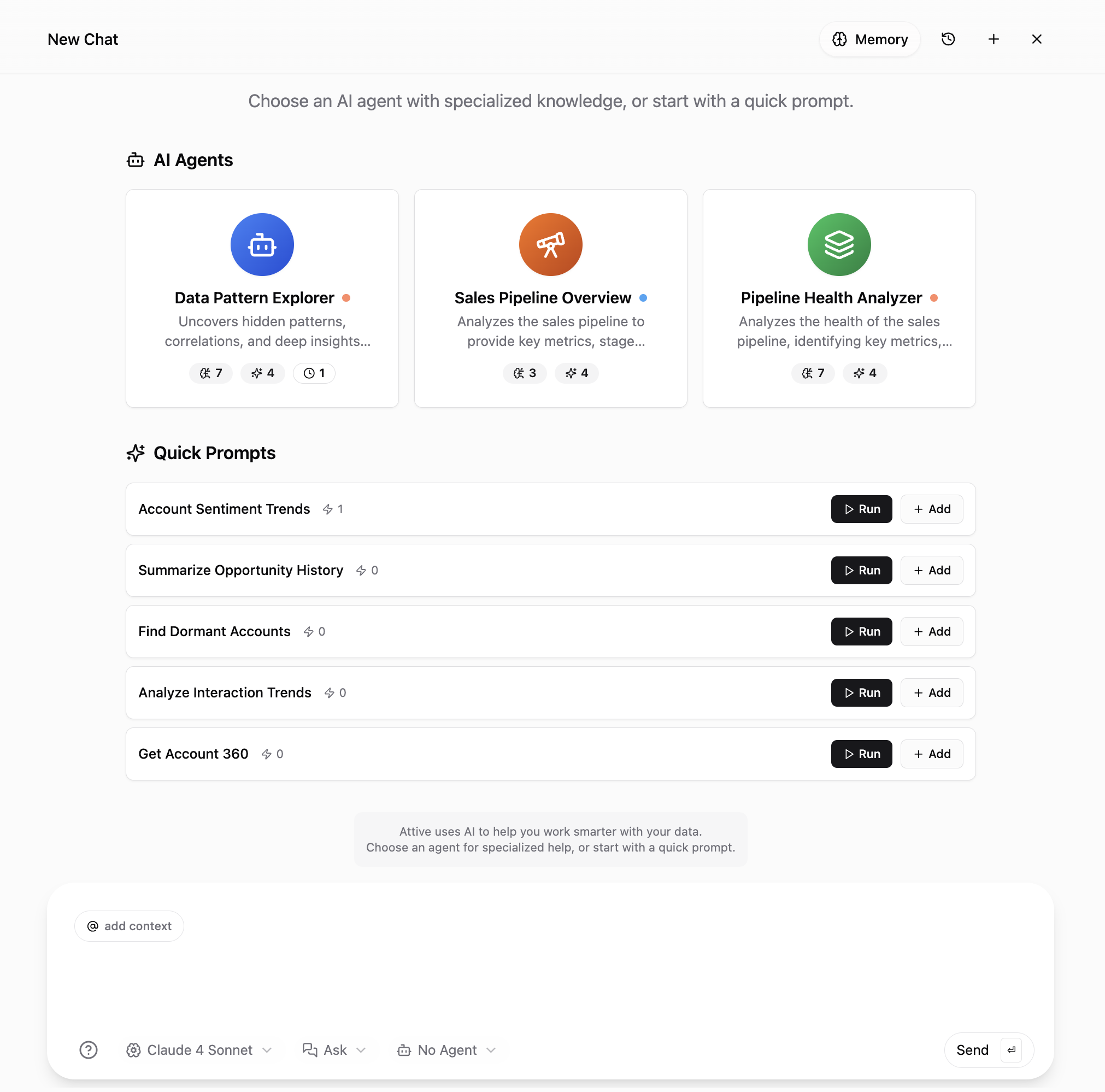
You can switch agents in the chat at any time, using the agents selector in the composer. For example, start by doing a pipeline health analysis with one agent and then dive deeper into deals with another specialized agent. Agents are also a great way to expose Attive to co-workers that are only interested in certain types of analysis.
Library
We’ve split what was just memories into 2 different elements: memories and prompts.
The memories still serve the same purpose of adding bits of context to your conversations (and also agents).
While prompts are more rich in formatting, can reference memories and ready to be executed in the chat.
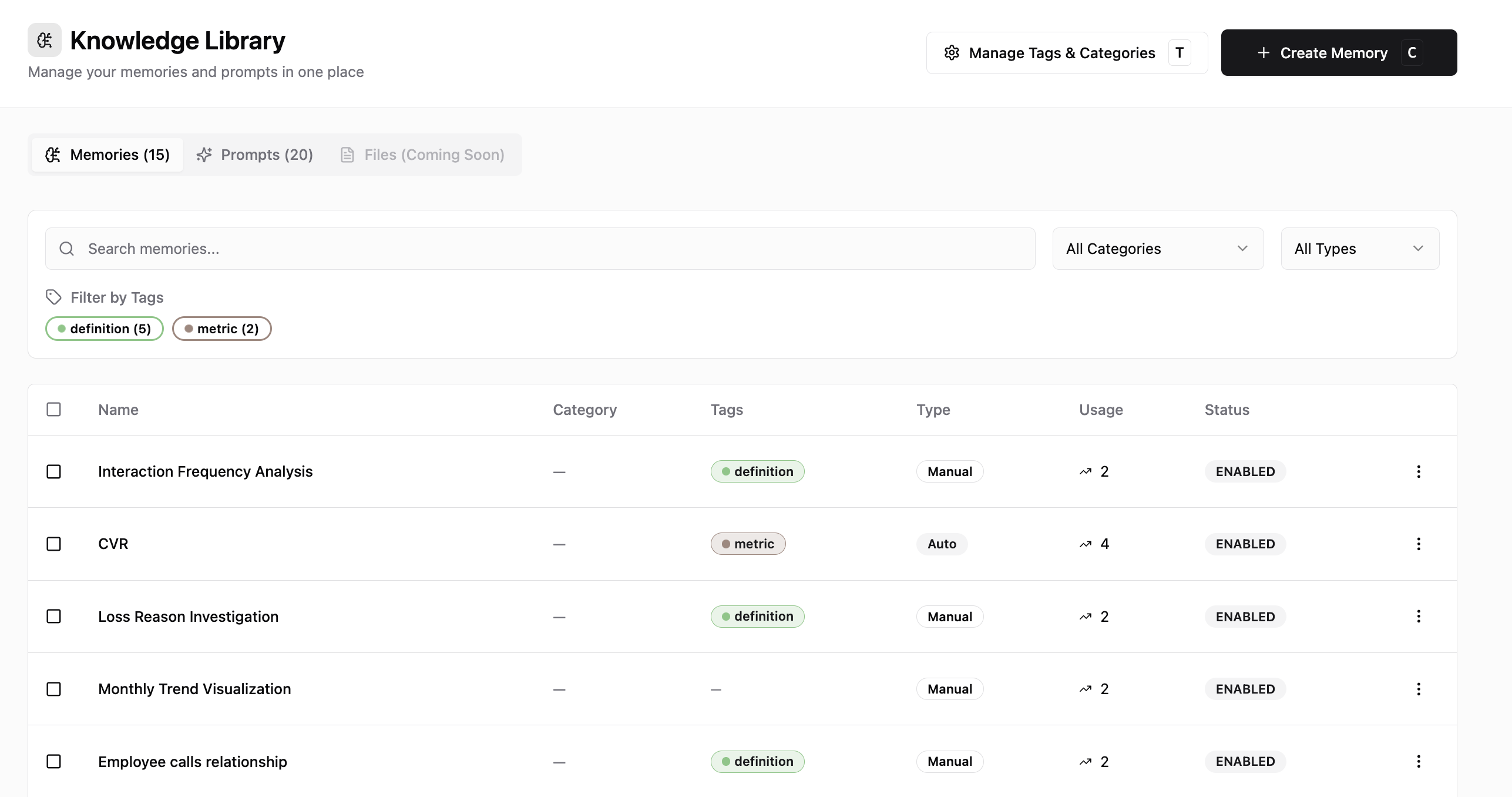
Working with memories and chat context
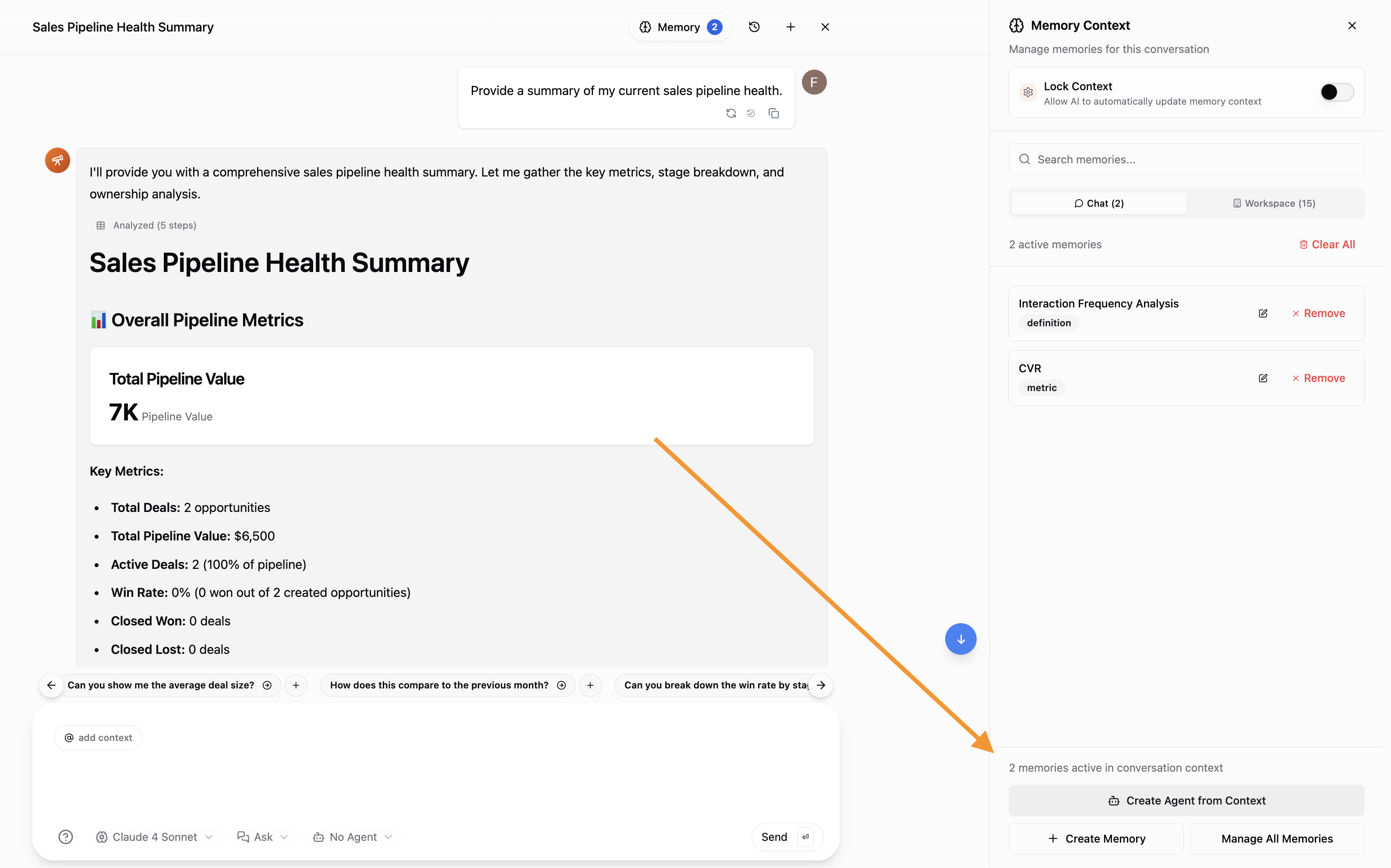
We’ve reimagined how working with memories and context should be. Now you can create and modify memories without leaving the chat.
That makes it easier to ensure your memories are working as they should.
With this you can configure a functional and tested agent by:
Setting up a few memories
Testing your prompt - retry as many times with the updated context
Adjusting memories
Once confident on your results, click on ‘Create agent from chat context’ and Attive will use AI to analyze the conversation and the memories to create a specialized agent for you. With this you can get the same analysis much quicker.
Report (experimental)
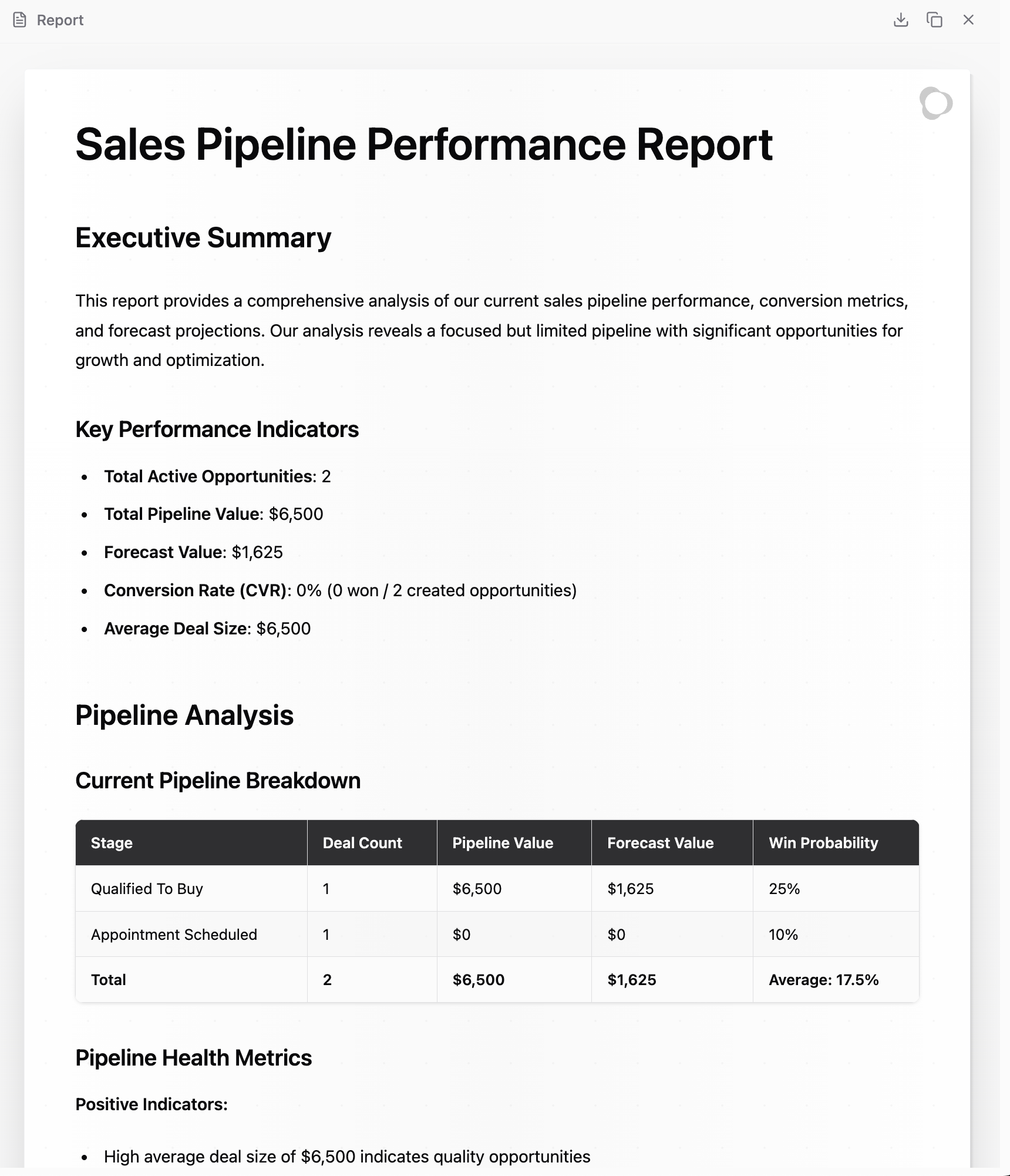
Generate beautiful reports directly from the chat and export it to PDF of copy to Google Docs. Reports let you generate professional, shareable outputs. You can download them as PDFs or copy them in a docs-friendly format.When you switch the chat mode from Ask to Report, the agent will generate a new report. You can switch to Report mode at any time—for example, after refining your prompt, just switch and say “generate a report for me.”
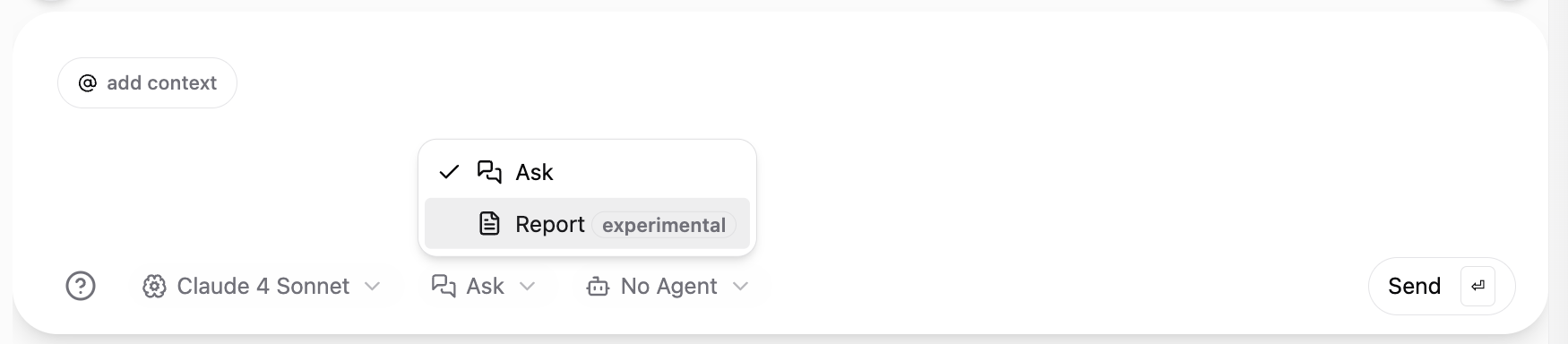
Switch from ‘ask’ to ‘report’ and type your message. It can be simple as ‘generate a report for my pipeline’ or use it to compile a report after a good conversation in the chat.

